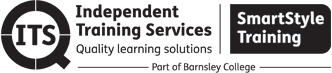
Microsoft OneNote
Course overview
Gather thoughts and ideas and work with colleagues to develop projects and plan activities.
Course duration
1 day
Delivery method
Flexible (Online/Classroom)
Costs
Open participant course: £195 per person - maximum 10 people
Closed company course: £1,000 per course - maximum 10 people
Suitable for
Those already working with Microsoft Office applications, such as Outlook and Word, who need to take notes, record thoughts and work collaboratively with others on projects.
Learning outcomes
By the end of the course, you will be able to create and format notes, include a range of multimedia content and share note data with others.
Course content
Getting Started with OneNote:
- What is OneNote?
- Navigating the OneNote interface.
- Creating, saving, opening and closing notebooks.
- Creating pages, sections and groups.
- Moving and deleting pages and sections.
- Working with subpages.
Creating and Formatting Notes:
- Creating a note on a page.
- Working with unfilled notes.
- Copying and pasting note text.
- Formatting text and applying styles.
- Bulleted and numbered lists.
- Spell checking note text.
Adding Content to Notes Pages:
- Creating and formatting tables.
- Adding screen clippings, pictures, video and audio files.
- Recording video and audio files.
- Adding time stamps, symbols and math equations.
- Using the pen to write and draw.
- Converting handwriting to text.
- Sending information to OneNote.
Automating and Sharing Notes:
- Searching notebooks.
- Creating hyperlinks.
- Tagging notes.
- Inserting outlook meetings.
- Sending notes via e-mail.
- Working with outlook tasks.
- Creating notes in PDF format.
- Creating a shared notebook.
- Inviting others and synchronising.
- Previewing and printing notes.
Using Stationery and Templates:
- Creating and using templates.
- Page setup, paper size and margins.
- Page background options and graphics.
Research and Collaboration Tools:
- Using the research pane.
- Translating text with the mini translator.
- Author indicators.
- Highlighting new content.
- View note history with versioning.
Customising the OneNote Environment:
- Organising the user interface.
- Creating new windows.
- Customising display and e-mail options.
- Protecting passwords.
- Backup options.
Course requirements
This course can be delivered remotely or in a classroom environment, to suit your requirements.
Attendees must be familiar with the mouse and keyboard and at least one other Microsoft Office application. They should be able to perform common commands in applications such as save, print and close.
Attendees must have the following equipment to attend this training remotely:
- PC or laptop with a microphone and speakers (webcam is preferred but not essential).
- Access to the internet and web browser application (e.g. Google Chrome).
- Microsoft Excel installed on the PC or laptop.
- An email account for file sharing.
- A second screen is ideal but not essential.
For more information about this course please contact us.
Queens Court Regent Street Barnsley South Yorkshire S70 2EG
Tel: 01226 216760 | Email: info@ind-training.co.uk | www.independenttrainingservices.co.uk
These course details were downloaded on 25/04/2024
https://www.independenttrainingservices.co.uk/courses-new/it-and-digital-skills/other/microsoft-onenote/