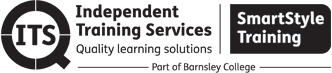
Microsoft Office 365 - Working from Home with Apps, Teams and Sharepoint
Course overview
Understand the principles of Office 365, online and desktop apps, cloud storage and collaboration, and communicating with others in Microsoft Teams.
Course duration
3 days
Delivery method
Flexible (Online/Classroom)
Costs
Open participant course: £585 per person - maximum 10 people
Closed company course: £3,000 per course - maximum 10 people
Suitable for
Those who need to familiarise themselves with Microsoft Office 365 apps, including SharePoint and Teams.
Learning outcomes
By the end of the course, you will be familiar with the new Microsoft Office 365 online interface and the new online app suite and features available. You will have the ability to view, add, edit, sort and delete entries in SharePoint document libraries and lists, and you will be able to create and participate in Microsoft Teams meetings and conversations.
Course content
DAY 1
Office 365 Overview:
- Accessing Office 365 online and signing in.
- Navigating office 365 online.
- Personalising my account in Office 365.
- Accessing 365 online apps.
- Using 365 offline.
- Customising the navigation options
Shape, square:
- Cloud Collaboration.
- Multiple authors and file collaboration.
- Saving files to OneDrive.
- Using SharePoint locations.
- Sharing cloud files.
365 Communication:
- Your Delve profile.
- Using Outlook email.
- Accessing the Calendar.
- Creating Contacts in People.
- Posting in Yammer/Newsfeed.
- Working with Teams.
Staying Organised in 365:
- Creating tasks.
- Managing your to-do list.
- Using Planner.
- Working with Flow.
Content Sharing:
- Producing forms.
- Using video and streams.
- Presenting content in Sway.
DAY 2
Working with Lists:
- Creating and editing list entries.
- Announcements.
- Calendars.
- Tasks.
- Links.
- Sorting and filtering lists.
- Editing lists in datasheet view.
- Exporting data to Excel.
- Integrating Microsoft outlook.
- Creating and managing alerts.
- Deleting items and the recycle bin.
Working with Libraries:
- Creating and uploading documents.
- Editing documents and co-authoring.
- Document check-out/check-in
- Using version control.
- Editing and viewing document properties.
- Folders vs views.
- Organising documents in folders/
- Working with picture libraries.
Discussions and Surveys :
- Starting and responding to discussions topics.
- Responding to surveys.
- Viewing survey results.
Working with Delve:
- Viewing and editing ‘my’ profile.
- Newsfeeds and content.
- Tags and notes.
DAY 3
Introducing Teams:
- What is Teams?
- Logging in to Teams via the Office 365 desktop.
- The Teams desktop app.
- Navigating the Teams interface.
- Changing your status indicator.
- Understanding Teams and channels.
- Who are your Team members?
Communicating with Colleagues:
- Team chats/posts.
- Setting up notifications.
- Viewing missed activities.
- Creating private chats.
- Inviting people to chats.
- Sharing your screen.
Teams Settings:
- Creating Teams and channels.
- Managing team members.
- Channel notifications and missed activities.
Teams Meetings:
- Creating Teams meetings.
- Preparing meetings - adding files and content.
- Teams meetings from Microsoft outlook.
- Inviting guests and welcoming from the lobby.
- Sharing content in a meeting.
- Adding ‘poll’s in Teams meetings.
- Giving and taking control of meetings.
- Recording meetings.
- Meeting notes and whiteboards.
Document Collaboration:
- Creating and uploading documents in Teams.
- Editing and co-editing files in Teams.
- Document version control.
- Teams recycle bin.
Course requirements
This course can be delivered remotely or in a classroom environment, to suit your requirements.
Attendees must be proficient with a mouse and keyboard and be able to confidently work within a Windows environment - minimise, maximise, open and close.
Attendees must have the following equipment to attend this training remotely:
- PC or laptop with a microphone and speakers (webcam is preferred but not essential).
- Access to the internet and web browser application (e.g. Google Chrome).
- Microsoft Excel installed on the PC or laptop.
- An email account for file sharing.
- A second screen is ideal but not essential.
For more information about this course please contact us.
Queens Court Regent Street Barnsley South Yorkshire S70 2EG
Tel: 01226 216760 | Email: info@ind-training.co.uk | www.independenttrainingservices.co.uk
These course details were downloaded on 20/04/2024
https://www.independenttrainingservices.co.uk/courses-new/it-and-digital-skills/other/microsoft-office-365-working-from-home-with-apps-teams-and-sharepoint/